| Decide How You'll Use It |
 |
What will you mainly use your computer for? For example, multimedia work requires a good
video card, a DVD burner and substantial memory. If you want to store lots of photos or
MP3 files, you'll need a big hard drive. If you plan to connect a number of peripherals,
such as scanners, external drives or digital cameras, look for plenty of USB ports.
Advanced models such as these will run about $1000 or more. On the other hand, if you'll
simply use your new computer to exchange email with friends and family, an entry-level
model will be fine, and can be had for just under $500. or digital cameras, look for plenty of USB ports.
Advanced models such as these will run about $1000 or more. On the other hand, if you'll
simply use your new computer to exchange email with friends and family, an entry-level
model will be fine, and can be had for just under $500.
|
| Pick a Processor and Maximize Memory |
 |
For an Intel Inside PC, look for a processor of at least 1.6 GHz (gigahertz) for simple
emailing and word processing. Faster processors (2.40 GHz and up) are useful for certain
applications, such as spreadsheets, editing digital videos on your PC or browsing the
Internet. For an AMD
Processor based PC, it processes more data per instruction cycle so even though it runs
at a slower gigahertz speed it will process as much data and be as fast as higher gigahertz
rated Intel chips. AMD's model numbering system reflects what they think and tested against
in the Intel model chips. So an AMD 3200 should run and process the same amount of data
as an Intel chip running at 3.2 GHz. The AMD Athlon line is equivalent to the Intel Pentium
line, while the Sempron is equivalent to the Celeron chip. But what's more important than the processor
is the amount of memory in your PC. You'll want at least 256 MB (megabytes) of memory at
a minimum to run the modern operating systems and 512 MB is better to give the OS more breathing room.
Adding an additional 256 MB or 512 MB of memory, now or later, can make a big difference
in speeding up your work. If you plan on having multiple applications open at once, or are
doing graphics type work a higher-end system is recommended with several GigaBytes
of memory to keep from being slowed down by memory swapping.
|
| Drives Make a Difference |
 |
Speaking of swapping, you can get along with a PC that has a modest 40 GB (gigabyte) hard
drive (HD) if you're storing mostly non-graphics type files, but you want to make sure it
runs as fast as you can afford. The faster the better.
All OS's do memory swapping to the hard drive when they need more active RAM memory so
be sure the PC you're looking at has a hard drive spindle speed of at least 7200 RPM's.
Most laptops have a Hard Drive with a speed rating of 5400 RPM's but if you can afford
it, or would just like a faster machine, get a 7200 RPM HD. You'll be glad you did. Almost
all desktop and tower PC's come with a 7200 RPM HD but you can find them with, or upgrade to,
a 10,000 or 15,0000 RPM HD. These faster drives will speed up all read/write/seek operations.
If you plan on storing a lot of pictures from your digital camera or editing video you'll
need a hard drive with 80 to even 200 GB, or better, to suit your needs and prevent from running out of storage space.
You'll also want at least a CD-R/RW drive to record and play CDs. Many advanced models
come with a DVD-ROM drive to play back DVDs, allowing you to enjoy movies right on your
computer. You can also get DVD-RAM, DVD-R and DVD-RW drives that allow you to record
data on a variety of blank DVD discs as well as still be able to record and play CDs.
This feature is crucial if you'll be creating a lot of multimedia work.
|
| Make the Right Connections |
 |
Today's desktop PCs all have USB (Universal Serial Bus) ports. Data can be transferred
much faster through a USB port than through serial or parallel ports. USB 2.0 ports are
about 40 times faster than standard USB 1.0 or 1.1 ports. And an even faster connection
is the IEEE1394 or FireWire port that some higher-performance PCs and peripherals
feature, primarily to transfer digital video from a digital camcorder.
|
| Get on the Internet |
 |
Most PCs will have built-in 56 Kbps dial-up modems. Most people will use this modem to
access an Internet Service Provider (ISP), such as Earthlink. Some models also have an
Ethernet or 10/100 Base-T network cards that enable you to establish to a local network-such as
a group of computers in a small office. One advantage of networking is that expensive
resources, like a top-quality color printer or a fast Internet connection, are easily
shared by everyone. If you want to get a Digital Subscriber Line (DSL) for fast Internet
access, a network card is a must. You will also need to add an external DSL/Cable modem
and most likely a Firewall/NAT router with either wireless or wired-only access, or a
combination of both . The firewall will block most port hacking attempt while the Network
Address Translation (NAT) will hide your PC's address from the outside world. . The firewall will block most port hacking attempt while the Network
Address Translation (NAT) will hide your PC's address from the outside world.
|
| Your Monitor |
 |
The monitor, or to be more exact, the glass screen of the monitor, is what you'll spend
most of your time looking at. Get the largest screen you can afford; it'll be easier on
your eyes and you'll enjoy using your computer more. A 17" monitor (measured diagonally,
like a TV set) is a good size to start with. CRT (cathode ray tube) models are less
expensive, while the new flat screen LCDs (liquid crystal display) deliver an amazingly
sharp picture with rich color, and take up less desktop space. (liquid crystal display) deliver an amazingly
sharp picture with rich color, and take up less desktop space.
|
|
|
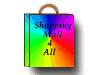
 Computer Buying Guide
Computer Buying Guide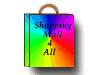
 Computer Buying Guide
Computer Buying Guide


